Business appointments and attendee list – important information
Sponsored by JO&JOE
The business appointments are a valuable part of the conference and crucial for networking and business development. Here are some tips to keep you on track in managing your schedule in Marcom and saving important information before and after the event.
Business appointment scheduling is open until Monday 5 February 18:00 CET. After this time, you won’t be able to send out any more meeting requests. However, you can still send messages to other delegates.
In case you want to download print/export your schedule, here are the instructions; Remember to print/download your schedule not earlier than 24 hours prior to the conference, as the meeting locations are subject to change.
- Visit stay-wyse.marcom-ace.com/schedule, log in and click the “Print/Export” button located above your schedule, on the left.
- Select the option that suits your computer or browser.
- Depending on your web browser and your system, the document may open directly, or you may be invited to save/download the file.
DURING THE CONFERENCE
For each business appointment a table number or booth number has been assigned This will be shown in your schedule.
If you have any questions onsite regarding Marcom, you can ask one of our staff members at the registration desk.
BUYER NO SHOW
Please report buyers who have missed a pre-scheduled business appointment online via your Marcom account by clicking on the relevant business appointment in your schedule.
AFTER THE CONFERENCE – Download the attendee list
On Friday, 1 March 18:00 CET, access to your Marcom account will close. If at any time before this date, you want to export the contact information of all trading delegates, and have been given access/permission to do so, use the following instructions:
- Visit stay-wyse.marcom-ace.com, and log in.
- Click on “Participants” and then click on one of the categories below.
- Click the “Export list” button located above the list of delegates.
- Export and save the files.
- If you want to export the contact information of more than one category, follow the above steps for each category.