Business appointments and attendee list – important information
Sponsored by Generator
The business appointments are a valuable part of the conference and crucial for networking and business development. Here are some tips to keep you on track in managing your schedule in Marcom and saving important information before and after the event.
Before the conference
By now your business appointment slots should be full, and you will have received an email from Marcom with a handy link to download/print your schedule. In case you have not seen the email, here are the instructions; Remember to print/download your schedule not earlier than 24 hours prior to the conference, as the meeting locations are subject to change.
- Visit https://stay-wyse-miami.marcom-ace.com/login, log in and click the “Print/Export” button located above your schedule, on the left.
- Select the option that suits your computer or browser.
- Depending on your web browser and your system, the document may open directly, or you may be invited to save/download the file.
During the conference
You can send out and accept meeting requests until 18:00 (EST) Monday, 18 November, 2019. After this time, you cannot schedule anymore appointments and your schedule will be final. If you have any questions onsite regarding Marcom, you can come to the Marcom support desk in the trade hall.
Buyer no-show
Please report buyers who have missed a pre-scheduled business appointment to a WYSE Travel Confederation staff member at the conference registration desk. As soon as you inform us, we will try to help you to find the buyer and re-arrange your business appointment. Alternatively, you can report no-shows online via your Marcom account by clicking on the relevant meeting.
After the conference – Download the attendee list
At 18:00 (EST) Wednesday, 18 December, 2019, access to your Marcom account will close. If at any time before this date, you want to export the contact information of all trading delegates, and have been given access/permission to do so, use the following instructions:
- Visit https://stay-wyse-miami.marcom-ace.com/login, and log in.
- Click on “Participants” and then click on one of the categories below.
- Click the “Export list” button located above the list of delegates.
- Export and save the files.
- If you want to export the contact information of more than one category, follow the above steps for each category.