Business appointments and attendee list – important information
Sponsored by JO&JOE
The business appointments are a valuable part of the conference and crucial for networking and business development. Here are some tips to keep you on track in managing your schedule in Marcom and saving important information before and after the event.
BEFORE THE CONFERENCE
By now your schedule should be filled with business appointment. In case you want to download print/export your schedule, here are the instructions; Remember to print/download your schedule not earlier than 24 hours prior to the conference, as the meeting locations are subject to change.
- Visit stay-wyse.marcom-ace.com/schedule, log in and click the “Print/Export” button located above your schedule, on the left.
- Select the option that suits your computer or browser.
- Depending on your web browser and your system, the document may open directly, or you may be invited to save/download the file.
Online business appointments will be conducted in Zoom. We therefore advice you to download Zoom on your device prior to the conference. More information regarding Zoom meetings in Marcom ACE can be found here. Please note that you will have to bring your own device to Amsterdam for your online business appointments.
DURING THE CONFERENCE
You can still send out and accept meeting requests during the conference in the same way as before the conference.
If you have scheduled an appointment with a delegate who is onsite as well, a table number or booth number has been assigned to the business appointment. This will be shown in your schedule.
If you have scheduled an appointment with a delegate who joins the conference online, your business appointment will be conducted in Zoom. To join an appointment, please click on the relevant appointment in your schedule in Marcom and then on ‘Launch meeting’. This will take you into a Zoom Meeting. The link will become active 5 minutes prior to the start of a business appointment.
There will be tables reserved in the conference room for online business appointments, but you can also find yourself a quiet place.
If you have any questions onsite regarding Marcom, you can ask one of our staff members or contact us through the online Marcom helpdesk. When logged in to Marcom, click on the chat bubble in the lower left corner of the page to get in touch.
BUYER NO SHOW
Please report buyers who have missed a pre-scheduled business appointment online via your Marcom account by clicking on the relevant business appointment in your schedule.
AFTER THE CONFERENCE – Download the attendee list
On Friday, 6 May 2022 18:00 CET, access to your Marcom account will close. If at any time before this date, you want to export the contact information of all trading delegates, and have been given access/permission to do so, use the following instructions:
- Visit stay-wyse.marcom-ace.com, and log in.
- Click on “Participants” and then click on one of the categories below.
- Click the “Export list” button located above the list of delegates.
- Export and save the files.
- If you want to export the contact information of more than one category, follow the above steps for each category.